|
<< Click to Display Table of Contents >> New Record Defaults |
  
|
|
<< Click to Display Table of Contents >> New Record Defaults |
  
|
The New Record Defaults screen lets you choose what happens when a new record is added to your data file.
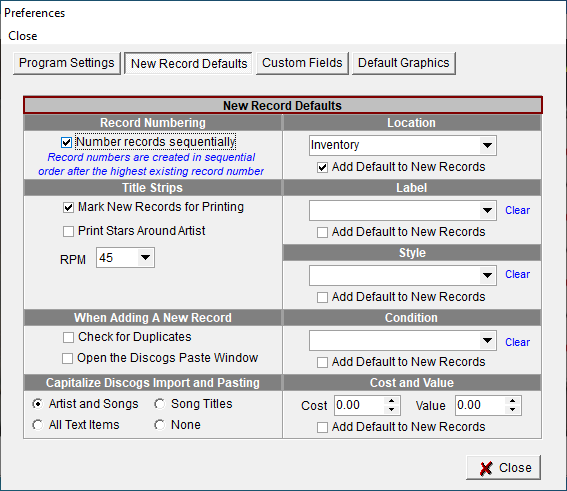
Record Numbering
oNumber Records Sequentially - if checked each new record will get the next number after the largest record number in your records data file. If unchecked the record number will be zero (0).
Title Strips
oMark New Records for Printing - automatically marks a new record for title strip printing
oPrint Stars Around the Artist - adds the default star image around the display artist name on the title strip
oRPM - 45 or 78 added to each new record
When Adding A New Record
oCheck for Duplicates - if checked when the new record button is clicked the Duplicate Record Check screen will open.
oOpen the Discogs Paste Window - if checked the Discogs Paste Window will open automatically when a new record entry is started. If Check for Duplicates is also checked the duplicate check window will open first. If you decide to enter a new record from the Duplicate Record Check screen then the Discogs Paste Window will open.
Capitalize Discogs Import and Pasting
oArtists and Songs - both the artist and song titles will be capitalized.
oSong Titles - only the song titles will be capitalized.
oAll Text Items - all pasted text items will be capitalized.
oNone - no text items are capitalized.
Default Values for Location, Record Label, Style, Condition, Cost and Value
oEach item can have a default value assigned which will be entered automatically when a new record is added.
oEach item can be marked for adding or unmarked to not add the default value on a new record.
oCost and Value must be in the American format with a period for the decimal point.